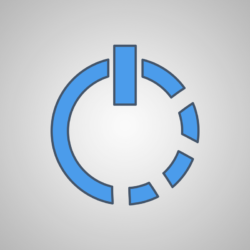
Sometimes, your computer just stops working: an application is slow or fails altogether, your computer is taking ages to respond to simple commands, or it’s just doing weird things you’ve never seen before. When something like this happens, it’s best to reboot the computer. Like we talked about in our 5 Things You Can Do Before You Call Your IT Company post, rebooting can be the simplest solution to your problem.
We know that rebooting your computer seems like a waste of time. It really can’t be that easy, can it? Sometimes, it is. Rebooting your computer can tell you whether or not your issue is serious, or if it was just a random glitch. If the issue keeps happening, you know it’s time to call in the experts.
The safest and best way to reboot your computer is called a soft (or warm) reboot. To use this method, simply click on your Start icon and select “restart” or “shut down”. Alternatively, you can access this menu by pressing Ctrl+Alt+Delete and selecting one of the aforementioned options. A soft reboot closes all your applications safely prior to restarting the computer, so the risk of losing any unsaved data is very low. If at all possible, you should choose this option before resorting to a hard reboot.
A hard (or cold) reboot should be the last thing you try. This method involves pressing and holding the power button on your computer until the machine shuts down completely. Because this does not give the computer time to close any of your open programs, you may lose any data you have not saved in these applications. Therefore, you should only do this if you cannot get your system to restart any other way. For instance, if your screen is frozen or if the computer is unresponsive. Unfortunately, this is occasionally unavoidable. Remember to save your progress often, just in case you run into an issue that would require you to use a hard reboot.